
Wecome gameloft
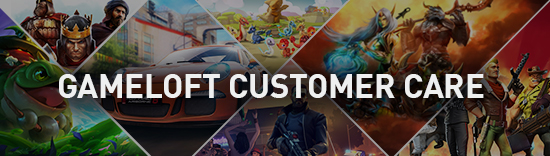
Frequently Asked Questions
What is Gameloft's privacy policy?
By tapping the Privacy Policy icon in the Options menu, you will be redirected to a browser window containing information about how Gameloft uses and stores your personal data.
How do I access Help and Customer Care?
You can find explanations of major game concepts by tapping "Help," found by tapping "Settings" (the Gear icon) in the Main Menu and then the Options icon. You can also find the Help section in the Pause menu while in-game. If you don't find the answer you're looking for in the Help section, there is also a link to Customer Care in the Options menu.
How do I create a new character?
Tap the "Character" icon in the Main Menu, then tap the "New Character" icon. Select your character's class and gender, enter a name, and you are ready to play. As of version 1.4.1, all character slots are free.
How do I switch active characters?
Tap the "Character" icon and select the character you wish to use. Tap "Play" and you will be sent back to the Main Menu with the new character activated.
What do the various stats mean?
Stats are a measure of your character's strengths and weaknesses. Power: Affects the damage you deal with weapons. Dexterity: Affects weapon accuracy, critical hit chance, dodge chance, and movement speed. Energy: Affects fairy spell strength and your maximum mana. Stamina: Affects resistance to negative effects, maximum HP, and block chance. Choose skills and equipment that boost the stats that are most important to you.
How do I gain levels?
Your character advances in power as they gain levels. Leveling up unlocks weapons, armor, and skills that are unavailable without Gems at lower levels. You gain levels by accumulating experience (XP), which is awarded for killing monsters and completing arenas. Your current level is indicated by the number inside the blue star, at the top of the screen between your Gems and Keys. As you play the game, the XP progress bar will fill up until you reach the next level.
What is the maximum level for my character?
The maximum level is 120. If you reach it, you will be awarded the Dungeon Hunter GOD achievement.
How do I purchase weapons and gear?
Everything a fearless champion needs to face the darkness is found in the Shop. Items in the Shop are split up by category: potions, weapons, armor, trinkets, fairies, skills, funds, and keys. Items can be filtered using the icons at the bottom of the screen to display all, available, equipped, locked, or owned. Each item has a price in Gold and/or Gems. You must meet the level requirement to buy items with Gold, but there are no level restrictions for purchases made with Gems. Once purchased, equipment can be equipped from the same screen they are purchased in. Consumables like potions do not need to be equipped in this way. Tap on the magnifying glass icon to see the item's characteristics, and the stats bar icon to compare your present stats with those you will have with the selected item. Stats displayed in green are superior to your current state, while those shown in red are inferior. Weigh your choices carefully to emphasize the attribute bonuses most useful to your character.
How can I upgrade items? How can I speed up upgrades?
You can upgrade your weapons, armor, trinkets, fairies, and skills to increase their power. Upgrades are performed from the Shop screen. An "Upgrade" icon will be shown beneath any upgradeable item you own. To upgrade, tap this icon. You will be shown the item's current stats, and the stats it will have once upgraded. Tap "Upgrade" to pay the upgrade cost and begin the process. Upgrades take time to complete. You can skip the wait time instantly by tapping the "Speed Up" icon beneath the item, and paying the specified cost in Gems. Each item can be upgraded up to three times.
How do an item's stats influence my character?
All equipment in the game except fairies and trinkets are class-specific. As you get better gear, you will deal more damage, strike your enemy faster or take more hits without dying.
How do I assign skills?
Every character starts with a single skill. However, as you advance, you will want to acquire newer, more powerful skills. First, access the Skills tab from the Shop. Purchase the skill you want. Once purchased, the skill's price icon will change to "Assign." Tap Assign, then tap on one of the three skill slots that appear on the left. Although you can only ever have three non-passive skills assigned, you can switch out your assigned skills for any other skill you own in order to fine-tune your tactics for specific situations.
How many skills can I use?
You can only use 3 Skills at a time, but you may own all of them and choose the ones you need for each battle.
How many passive skills can I have?
There's no limit to how many you can have at once as there is for active skills. Passive Skills are automatically activated as soon as they are purchased, and give a constant buff to your character.
How do I complete arenas?
Each arena has a basic victory condition that must be fulfilled in order to unlock the next arena. The victory condition types are as follows: Wave Survival: Destroy all enemies in a number of waves before time runs out. Bonus time is awarded upon completion of each wave. Hunt: Destroy a set number of a specified targets before the timer runs out. Non-objective monsters need not be defeated, although you may have to fight them in order to get to your target. Hold Location: Expel all enemies from circular objective zones, and then hold them until the zone control meter is filled.
How do I unlock arenas?
Whenever you complete the basic victory condition (Wave Survival, Hunt, Hold Location) of an arena, you unlock the next arena. There are twenty arenas in each world.
What are Missions and how do I complete them?
In addition to the basic victory condition which must be completed in order to progress, there are Missions. The Missions are a set of three bonus goals for each arena, listed in the arena briefing. These may be to defeat a certain number of enemies, to kill a number of enemies with a skill or fairy, to destroy inanimate terrain objects, etc. Progress is cumulative, so if you do not fulfill the requirements of a Mission in a single arena run, you can always replay the arena and accumulate progress towards completion of the Mission. Completing Missions is entirely optional. However, you will receive a reward of Gold for any arena in which you complete all three Missions.
What are the difficulty levels?
Each arena has 5 difficulty levels: Adventurer, Champion, Hero, Legendary, and God.
How is my score for an arena calculated?
Upon completion of an arena, you are assigned a score based on your performance. The higher your score, the greater your XP and Gold reward. You can always redo an arena you have already completed in order to try for a better score. Your score is determined differently for each victory condition type. Wave Survival: The greater the number of enemies you kill, and the shorter the time it takes you to do so, the greater your score. Hunt: Destroy all of the targets in the shortest time possible for a high score. Hold Location: The faster you finish holding all the zones, the better your score.
What are Collections?
Collections are another way of gaining rewards in the game. They are accessed via Main Menu -> Social tab -> Collections. There are three Collections that you can acquire, each with six required items. Once you have completed a full set, you can tap "Redeem" to receive the listed reward of Gold and Gems. Some items for Collections are dropped by defeated enemies or destroyed terrain objects, and others spawn very rarely between waves in arenas. Further Collection items exist, each with their own conditions for bestowal. Tap items in a collection for a hint on how to get them.
How do I complete a collection?
Collectibles are either drop from killed monsters, broken pots/barrels, or spawn at a very low frequency and need to be chased down and killed to be collected. Some collectibles items are received out of the arenas, by performing social actions like sending gifts or receiving them.
What is a Daily Challenge? What kinds of Daily Challenges are there?
Every day, you can complete a Daily Challenge to receive valuable rewards. The conditions for receiving a Daily Challenge reward vary: You may be called upon to defeat a certain number of enemies, to complete an arena without dying, or to achieve a certain arena rating. Once the conditions are met, you can claim your reward from the main menu. The reward increases as you level up. As the name implies, this challenge is renewed daily, so check in often in order to avoid missing out on a prize!
What is the Daily Bonus?
The Daily Bonus is a system by which you can gain free Gold, potions, or even Gems every day, with a greater reward for each consecutive day you claim a prize. If you miss a day, the Daily Bonus is reset to the beginning, so make sure to check in frequently.
How does the Lottery work?
In addition to a basic reward of XP and Gold for completing an arena successfully, you also have the opportunity to use the in-game lottery. You can choose to open the wooden, silver, or gold chests, each with correspondingly greater rewards. The wooden chest is opened with keys, while the silver and gold chests require gems. You can win prizes of gems, potions, skills, fairies, weapons, or equipment. Once per day, you can open the wooden chest for free, without spending a key. The Lottery can be accessed after completing an arena, or at any time from the Main Menu, if you want to try for a prize.
How do I purchase funds?
If you are running low on Gold or Gems, you can purchase more from the "Funds" tab in the Shop, or by tapping on the plus sign beside your Gold and Gems icons at the top of the screen. Select the pack you want, and then follow the prompts to confirm your purchase. The Gold or Gems will be instantly credited to you once the transaction is successful.
How can I get more Keys?
Key packs to open treasure chests and participate in the Lottery can be bought from the Keys tab of the Shop. Alternatively, if your total number of Keys is lower than five, they will slowly regenerate over time.
What is Flurry? Tapjoy? Burstly? What do I receive as a reward?
Flurry/Tapjoy/Burstly ads are a way to get free Gems daily. In return for watching short promotional videos, visiting websites, or completing simple online actions, you will be rewarded with Gems to spend in-game. There is sometimes a short delay in crediting Gems after you have carried out the action. This is normal.
How does potion fusion work?
You can mix potions you acquire in the game to combine and magnify their effects. This is done via the Fusion icon in the Potions tab of the Shop. Select the potions you wish to add to the mixture, tap "Fuse," pay the gold cost, and you will receive a new, powerful potion in place of the ones you used as ingredients. Potions can be activated by tapping "Consume" beneath their icon in the Potions tab. They will then apply their effects to your character for a set duration.
How do Fairies work?
Fairies work in a similar manner to skills. Tap their icon to trigger them in combat. Unlike skills, using a Fairy costs no mana, but it has a long cooldown time before it can be activated again. You should use Fairies strategically, saving them for moments of the greatest need. You can only have a single Fairy active at any one time. Switch out your equipped Fairies in the Shop.
How many fairies can I use?
You can equip only one fairy, so choose wisely. Nonetheless, you can own several fairies, and switch between them before starting an arena.
What's the difference between local and online multiplayer?
Local multiplayer connects to another device for co-op or deathmatch play via the device's local Wi-Fi connection. All devices in a local multiplayer game need to be within close physical proximity in order to connect reliably. Online multiplayer, on the other hand, connects to other players all over the world via Gameloft LIVE! In order to play online, you must have a valid Gameloft LIVE! account. If you don't have one already, simply tap the blue Gameloft LIVE! icon in the Main Menu and follow the instructions to create a new account.
How do I search for multiplayer games?
Select "Multiplayer" from the Main Menu. To play with a nearby device, select "Local." Otherwise, select "Online" to search for fellow players on Gameloft LIVE! From here, the process is largely identical for Local or Online play. Select Co-Op to challenge arenas as a group with fellow players. Deathmatch allows you to take on other players in a no-holds-barred duel. You can create your own game, or join a game lobby already created by another player. The games list can be refreshed by tapping the circular refresh icon beside the Deathmatch/Co-Op select icons. In Online multiplayer, if you create a room, you can tap on empty player slots to invite a user from your Gameloft LIVE! friends list. If they accept your invitation, they will be sent to your game lobby immediately.
How can I control my multiplayer game?
In Online multiplayer, there is a slider to set your game to public or private. In public games, any online player can join. Private games are restricted only to those you invite by tapping on empty player slots in the game lobby. Tap "Ready" to indicate to the host you have made all preparations and are set to begin the arena. You can tap "Ready" again to revoke your ready status. When all players have tapped "Ready," the host of the game can tap "Fight!" to start the action. The host can kick any player by tapping the "X" icon beside their name. Chat and game control functions can be accessed by tapping the semicircular icon at the bottom of the screen.
How do I receive invites to a multiplayer game?
When a friend invites you to a co-op game, a notification will be displayed on your device. Make sure your notifications for the game are not disabled or else you will not receive them.
How do I invite friends?
When hosting an online game, you can tap on an empty player slot to select a Gameloft LIVE! friend to invite. Alternatively, you can invite a friend from the Friends screen of the Social tab, after sending them a gift.
How can I send and receive gifts?
You can send gifts to anyone on your Gameloft LIVE! friends list. These gifts cost you nothing, but can be Gold, potions, collection items, or even Gems for your friends. Tap the Social tab in the Main Menu, then select "Friends," and then "Gameloft LIVE! Friends." Once the friends list is loaded, tap "Send Gift" to anyone you choose. One gift may be sent to each friend per day. Give and ye shall receive!
Can I send better gifts?
Your gifts will get better as you level up.
How does voice chat work?
Voice chat allows you to carry out real-time voice communication within a multiplayer game. It works both in the game lobby and while in arenas. In order to use voice chat, all players must have a microphone-equipped headset plugged in. You can mute your microphone by tapping your own volume icon, and mute other players by tapping the volume icon beside their name.
What are the Leaderboards?
The Leaderboards are a way to compare your performance against other players all over the world. The Leaderboards can be accessed via the Social tab in the Main Menu. You will be prompted to sign in to Gameloft LIVE! if you haven't already. The Leaderboards display an updated list of the world's top monster killers, and the highest arena rankings.
How can I connect to social media?
Numerous events in the game, such as when you level up or unlock an achievement, can be posted to your Facebook profile so you can boast of your triumphs to the entire world. Anytime a "Share" icon pops up, you can tap it to post to your Facebook wall (Sina Weibo in China).
How do I add a friend in Gameloft LIVE!
In order to add someone to your Gameloft LIVE! Friends, you will need to access the Friends Section in the Gameloft LIVE! menu. Here, tap on the + button in the upper-right side and enter your friend's Gameloft LIVE! ID. Once you've found your friend, tap on his/her name and a new button will be available in the upper-right side. This will allow you to send your friend an invite. You will only be Gameloft LIVE! Friends after your Invite has been accepted. Tip: The Gameloft LIVE! section can be accessed via the button on the lower-right side of the game menu.
How do I change game options?
Game options are accessed via the gear icon in the Main Menu. Tap "Options," and from there you can access Customer Care, set the sound volume, change the type and amount of combat feedback text displayed, the game language, or your push notification settings.
What can I do if my game freezes or crashes every time I start it and I cannot tap anything?
This can occasionally happen when the game is launched and it is checking for Internet Access. Please try disabling your internet connection (or putting the device in Airplane Mode) and starting the game again. If this doesn't help, shut down the device for 2 minutes and then launch the game once again without an Internet connection. Once the problem is solved, you can safely reactivate the Internet connection.
How do I keep my progress if I replace my device? How can I get my game back if I reinstalled the game?
All your game's progress is stored on the device and can be neither restored nor transferred to another device. This game is an offline game and if you reinstall it, all the progress will be lost and cannot be restored.
My game is crashing. What can I do? (Offline games, iOS)
Please make sure your operating system and game version are up-to-date. If your game still crashes upon launch or after playing for some time, here are a few possible solutions. First, try a simple soft restart: Hold down the lock button located at the top of your device for a few seconds, then slide to power your device off when prompted. If this does not help, try a hard restart: Hold down the lock button and the home button for a few seconds until you see the Apple logo. Ignore the prompt to power off and just keep holding those two buttons. This method involves a substantially longer restart than the soft restart mentioned earlier. If neither the soft nor hard restarts work, try deleting the game from your device and re-downloading it. Note that all game files will be removed and will be unrecoverable.